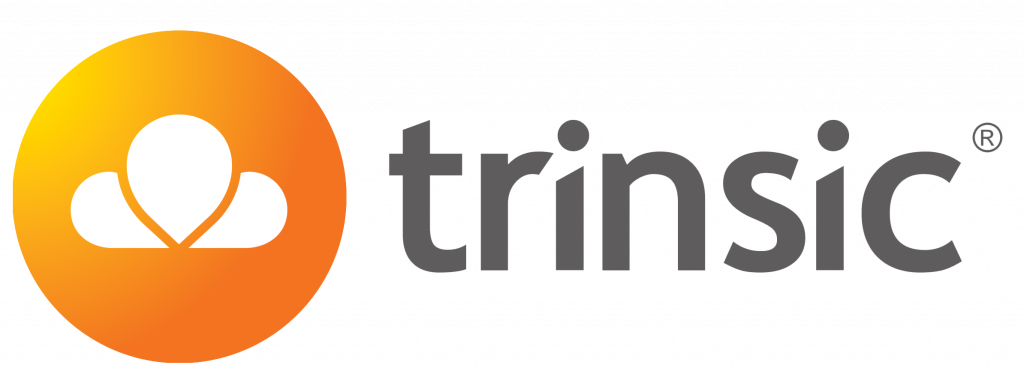How to Secure Your Mobile Devices with Microsoft Intune
Microsoft Intune offers a comprehensive suite of security features to protect your mobile devices and safeguard sensitive data.
In today’s digital age, mobile devices have become indispensable tools for businesses of all sizes. However, with the increasing use of mobile devices comes the growing risk of data breaches and cyberattacks. Microsoft Intune, a cloud-based unified endpoint management (UEM) solution, offers a comprehensive suite of security features to protect your mobile devices and safeguard sensitive data.
1. Implement Device Enrollment and Management
Microsoft Intune enables you to centrally enroll and manage mobile devices, ensuring that only authorised devices can access corporate data and resources. This centralised control allows you to enforce device policies, such as password requirements and application restrictions, to maintain a consistent level of security across all your devices.
2. Enforce Strong Password and PIN Policies
Require strong passwords and PINs for all mobile devices to prevent unauthorized access. Microsoft Intune allows you to configure password complexity requirements, such as minimum length, character types, and expiration dates, to strengthen the security posture of your mobile devices.
3. Deploy Application Protection Policies
Protect corporate data within applications by implementing application protection policies. Microsoft Intune enables you to restrict data sharing between applications, prevent data loss from applications, and enforce encryption for sensitive data stored within applications.
4. Utilize Mobile Threat Defense (MTD)
Integrate Mobile Threat Defense (MTD) solutions with Microsoft Intune to proactively identify and remediate threats on mobile devices. MTD solutions provide real-time protection against malware, phishing attacks, and other malicious activities.
5. Remotely Lock, Wipe, or Retire Devices
In case of device loss or theft, Microsoft Intune empowers you to remotely lock, wipe, or retire devices to prevent unauthorised access and protect sensitive data. This remote management capability ensures that your organisation’s data remains secure even in the event of device compromise.
6. Monitor Device Health and Compliance
Microsoft Intune provides real-time insights into device health and compliance status. This visibility allows you to identify devices that are out of compliance with your security policies and take corrective actions promptly to maintain a robust security posture.
7. Enable Multi-Factor Authentication (MFA)
Enhance security by requiring multi-factor authentication (MFA) for access to corporate resources from mobile devices. MFA adds an extra layer of protection by requiring additional verification beyond just a password, such as a one-time code or fingerprint authentication.
8. Keep Devices Updated
Ensure that all mobile devices are running the latest operating system and security updates to address vulnerabilities and protect against known threats. Microsoft Intune facilitates the deployment of updates to mobile devices, ensuring that your fleet remains up-to-date and secure.
9. Educate Employees on Security Best Practices
Regularly educate employees on mobile security best practices to reduce the risk of human error. This education should cover topics such as avoiding phishing links, using strong passwords, and reporting suspicious activities promptly.
10. Regularly Review and Update Security Policies
Continuously review and update your security policies to adapt to evolving threats and emerging technologies. Microsoft Intune provides the flexibility to adapt your security posture as needed to ensure ongoing protection for your mobile devices.
Partner with Trinsic
Leverage our expertise to optimise your mobile device management strategy and experience the power of Microsoft Intune. Our team will guide you through every step, from initial assessment to ongoing support.
Contact us today to learn more about how Trinsic can help you unleash the full potential of Microsoft Intune and empower your mobile workforce.