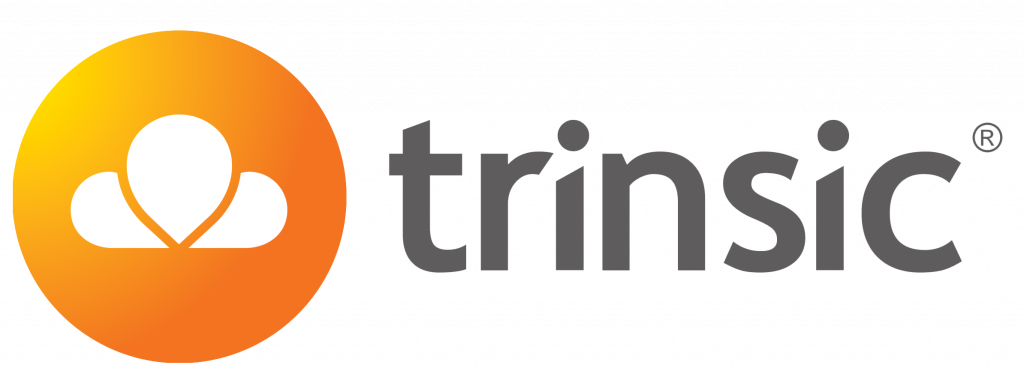Troubleshooting Network Issues
If you’re having issues with your SIM, a manual roam resets your network connection, and can help with problems such as:
- Unable to make or receive calls
- Unable to send or receive text messages
- No signal, or poor signal
- Problems receiving text messages
- Slow or intermittent data
iPhone step-by-step
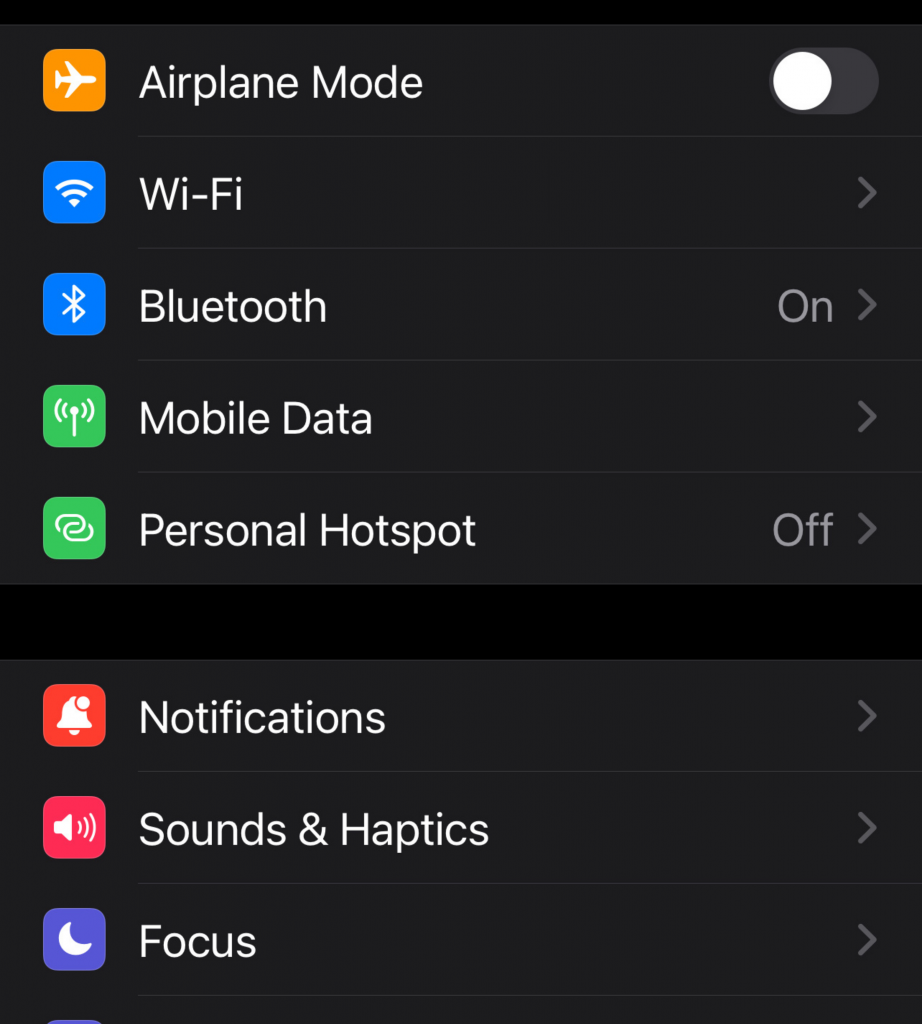
1. Go into Settings on your device
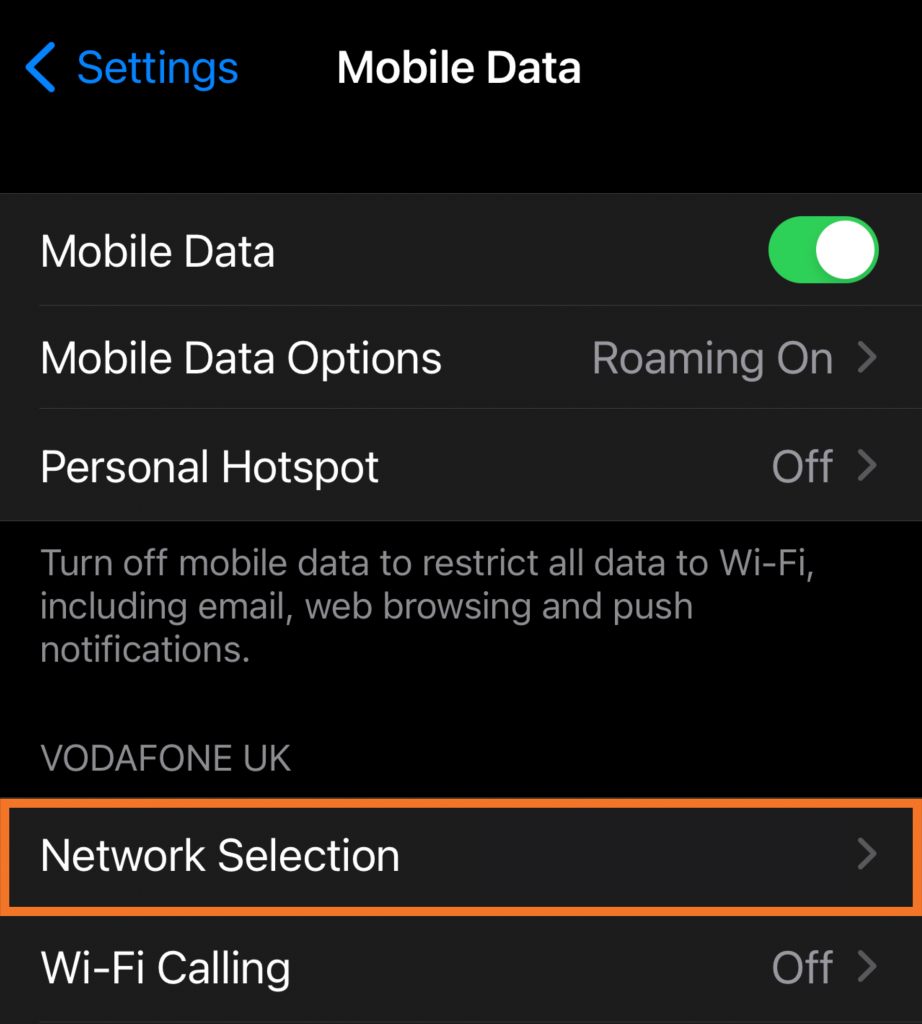
2. Select Mobile Data, and then Network Selection
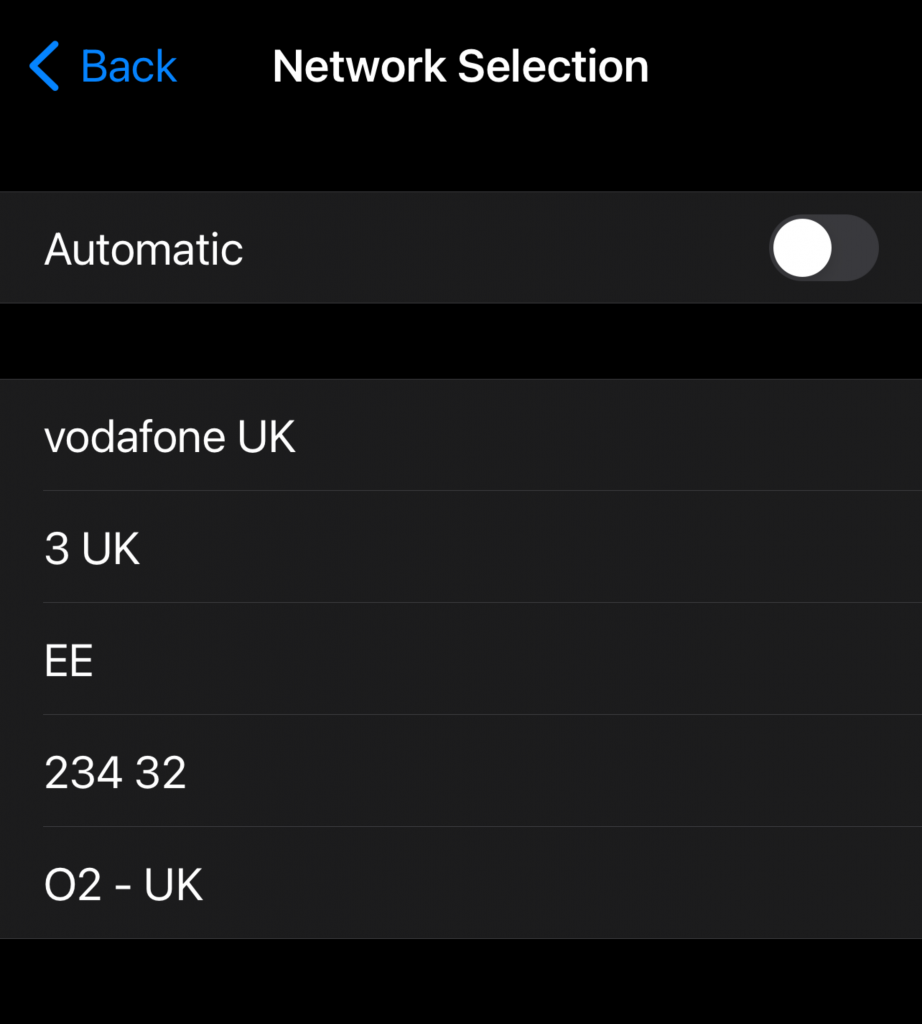
3. Turn off Automatic, select a different network than you usually use and exit the menu
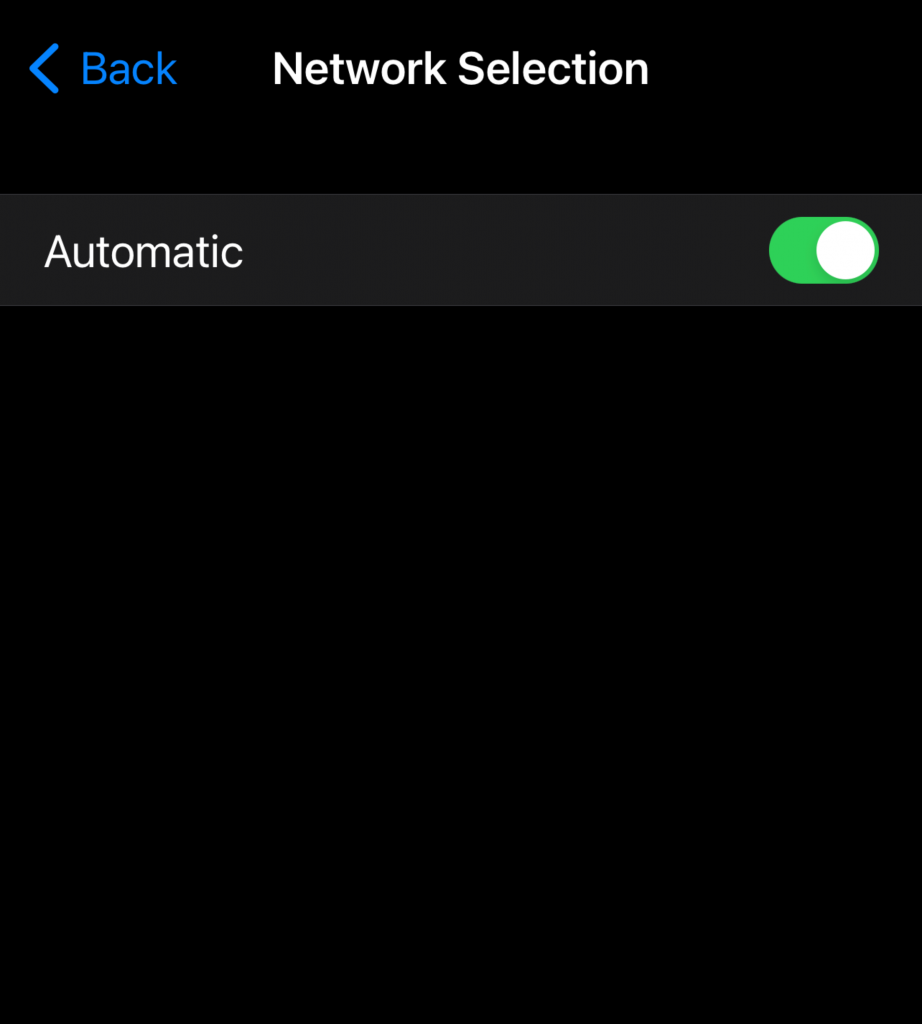
4. Go back to Settings > Mobile Data > Network Selection and slide Automatic on
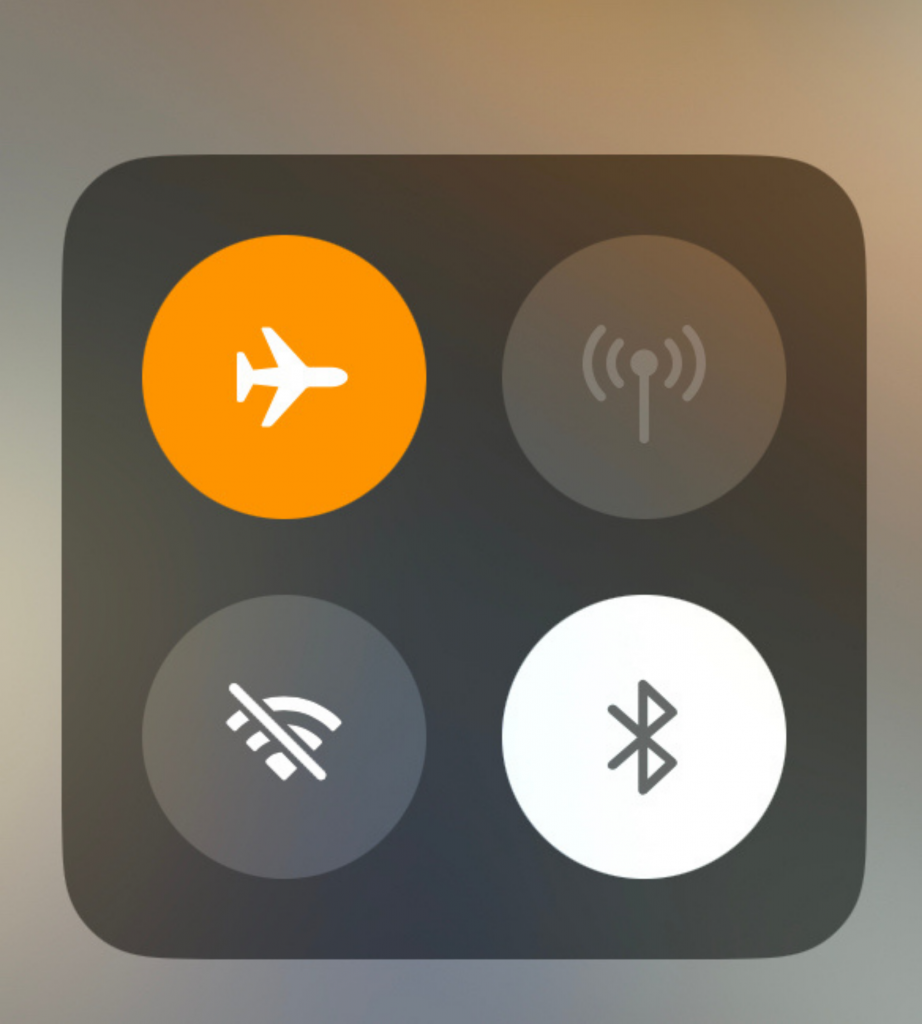
5. Switch off the phone or turn on Airplane mode for a few seconds, turn back on again and repeat above steps
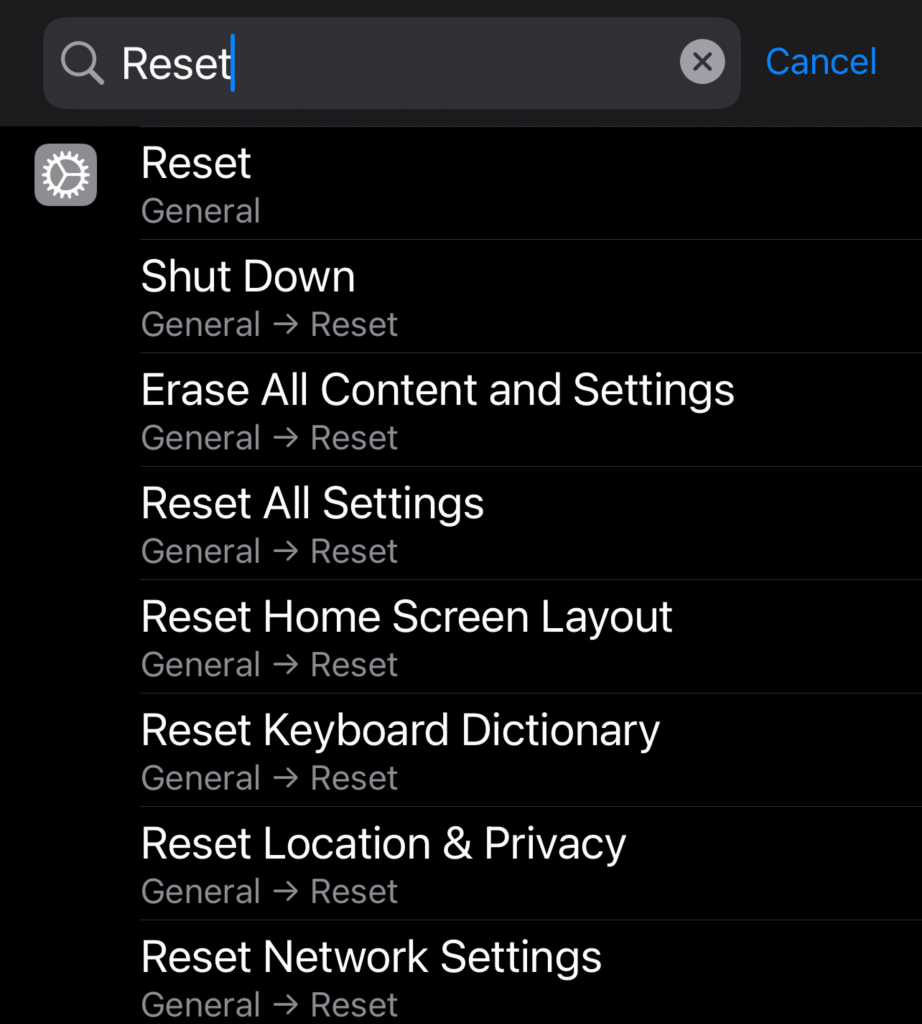
If you have tried the above steps at least 4 times, try resetting the network settings:
- Search for Reset, under General in your settings
- Reset your network settings, this can help push the service online
Android step-by-step
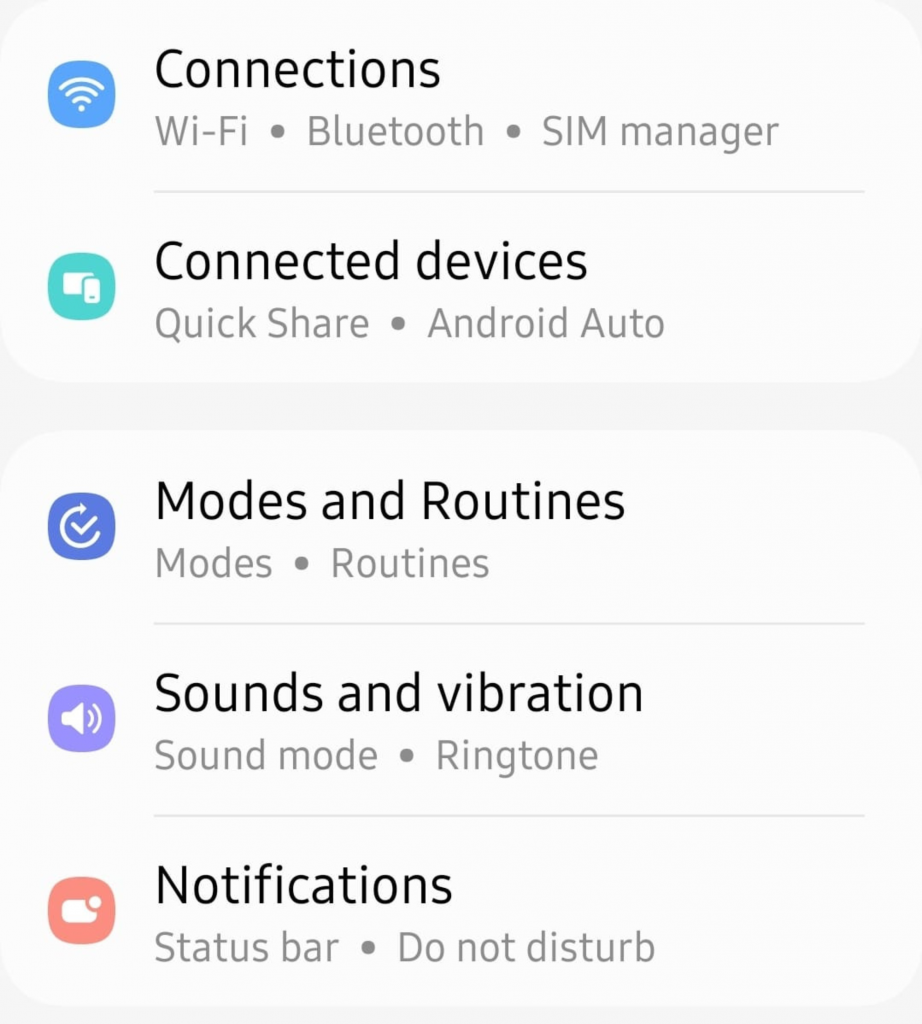
1. Go into Settings and select Connections
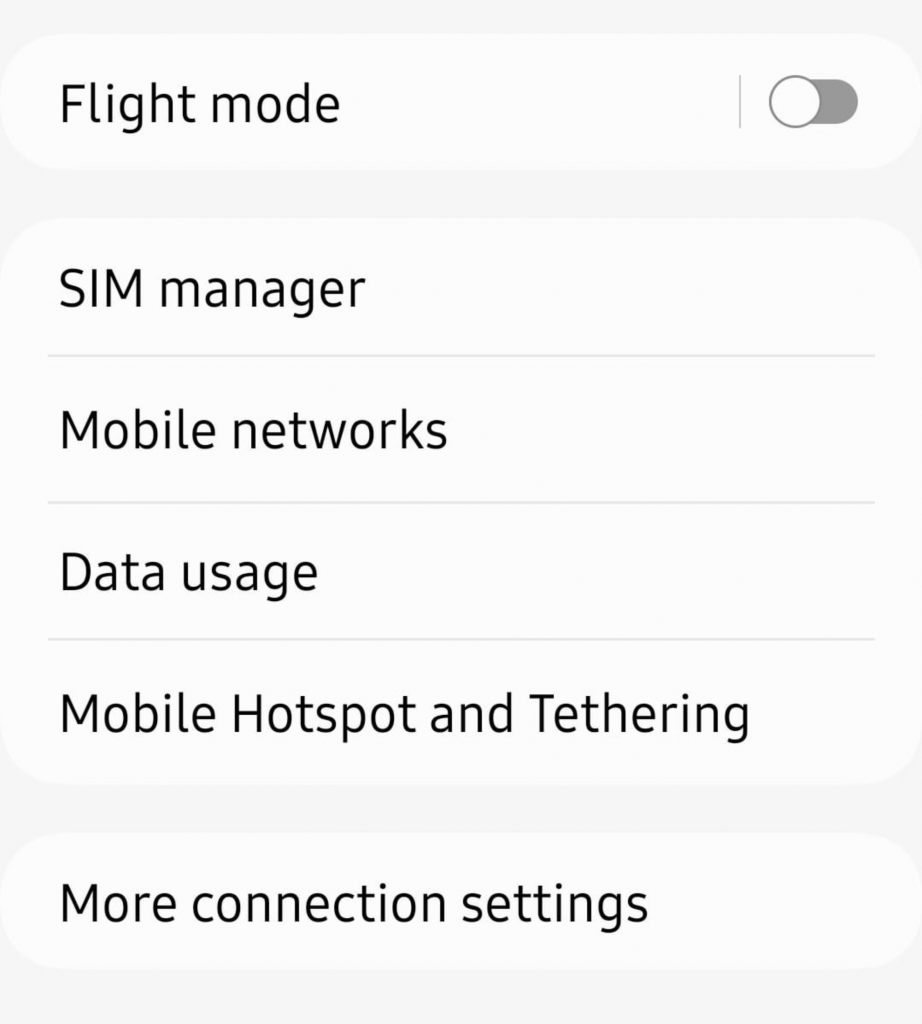
2. Find Mobile networks
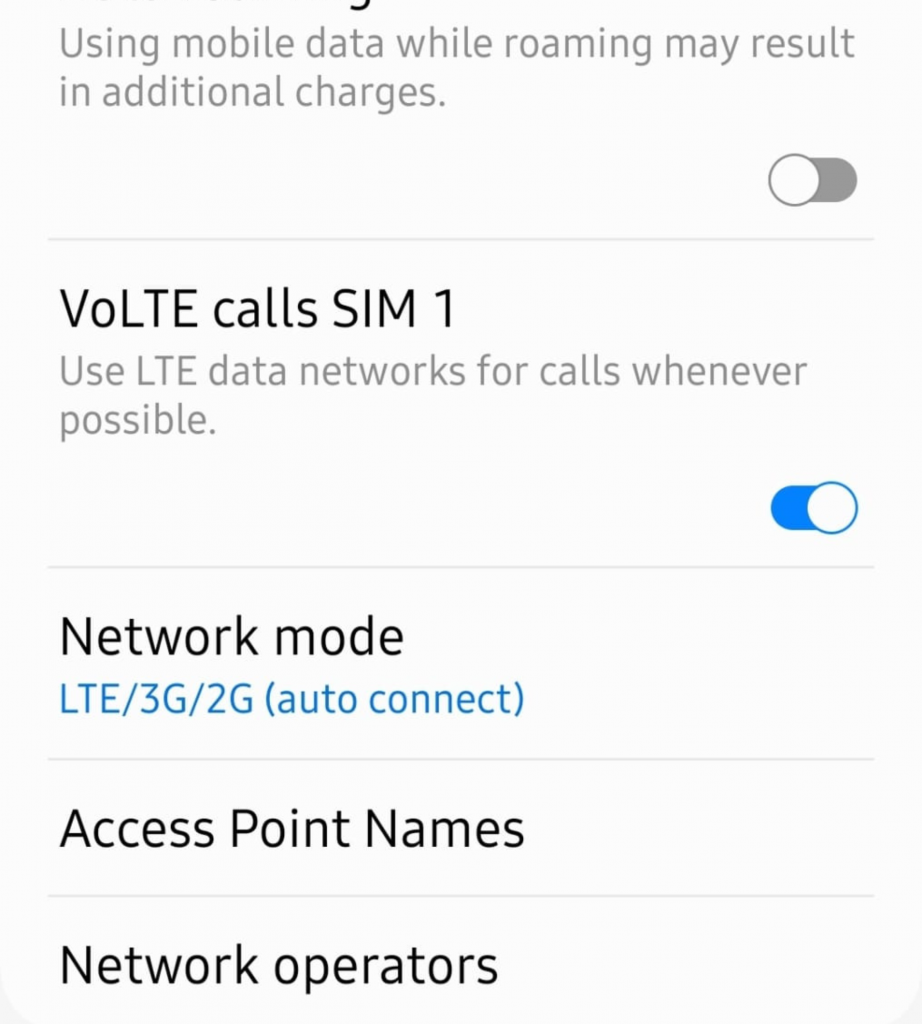
3. Click Network operators
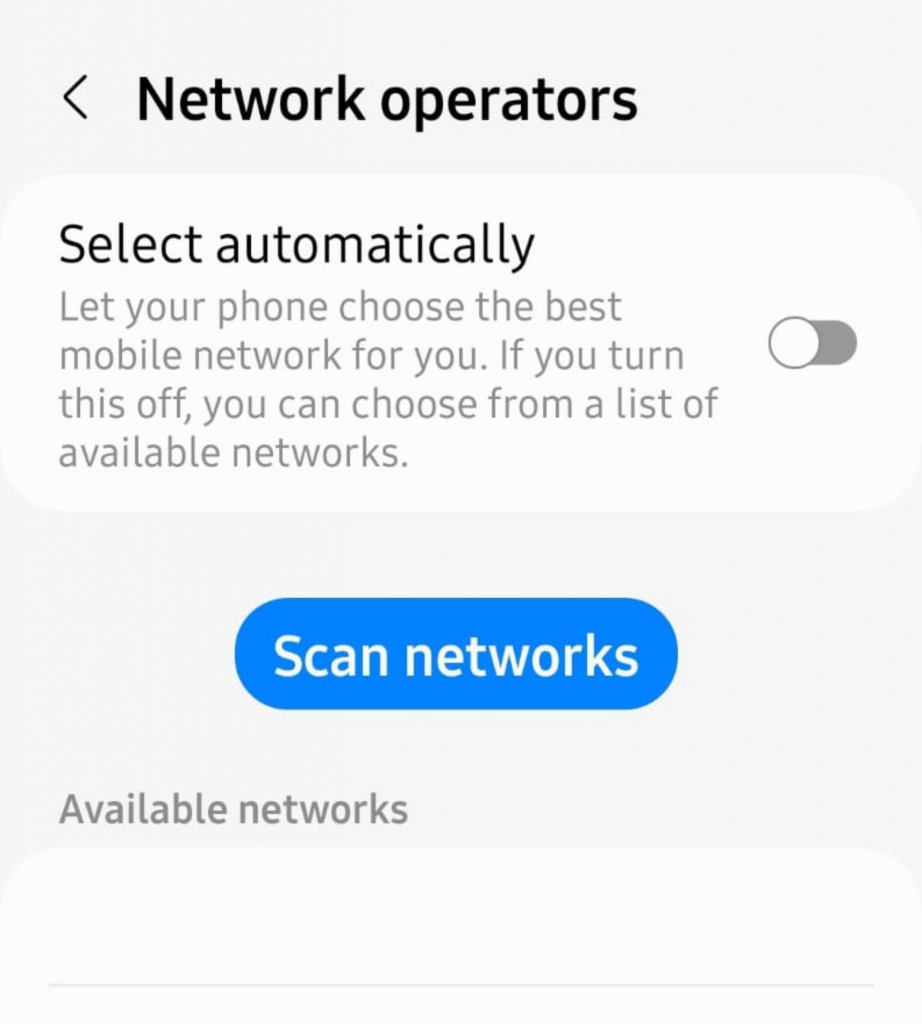
4. Turn Automatic off or select a network you do not usually use, then exit the menu
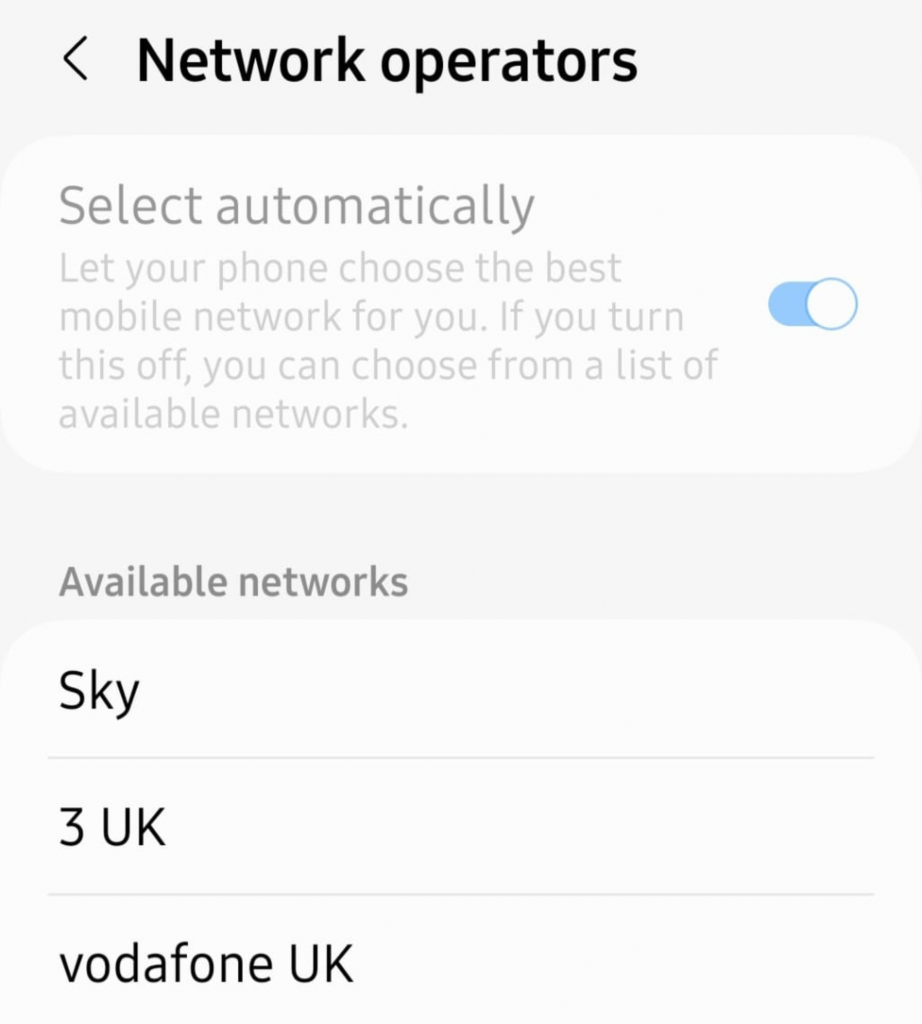
5. Go back to Network operators and turn on automatic
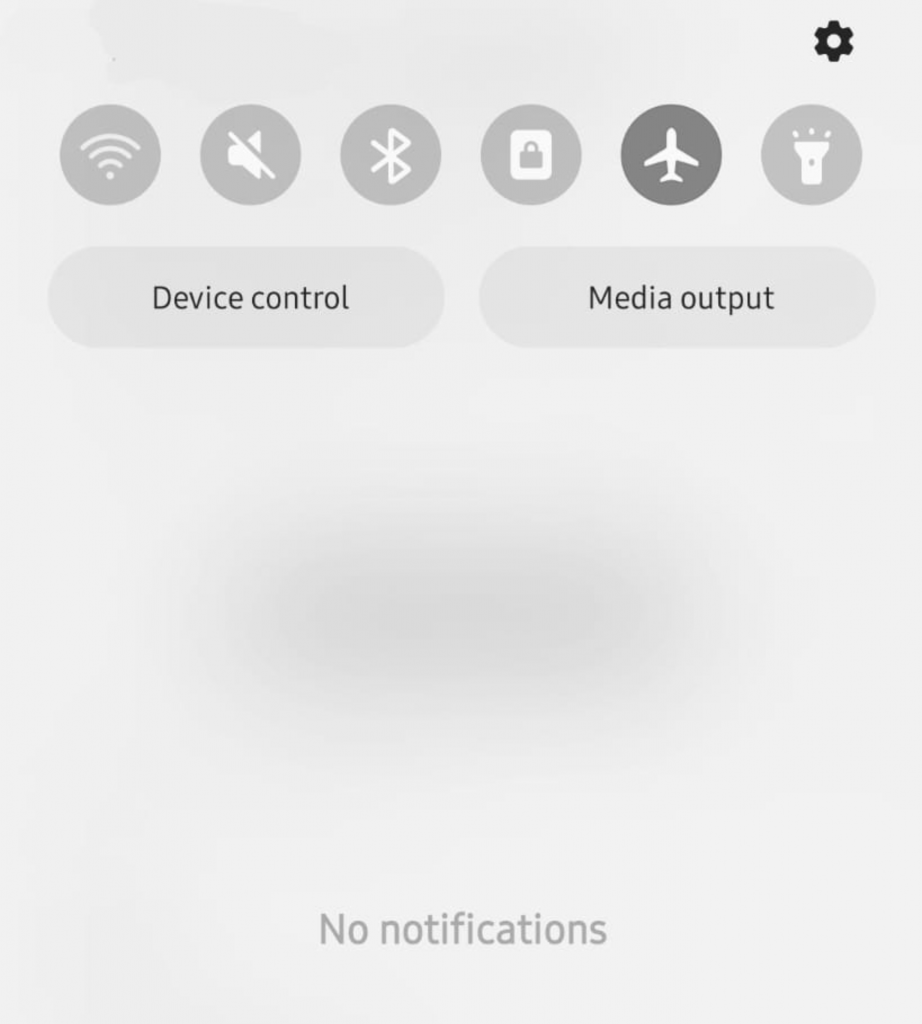
6. Switch phone off or put into flight mode for a few seconds, turn back on again and repeat above steps
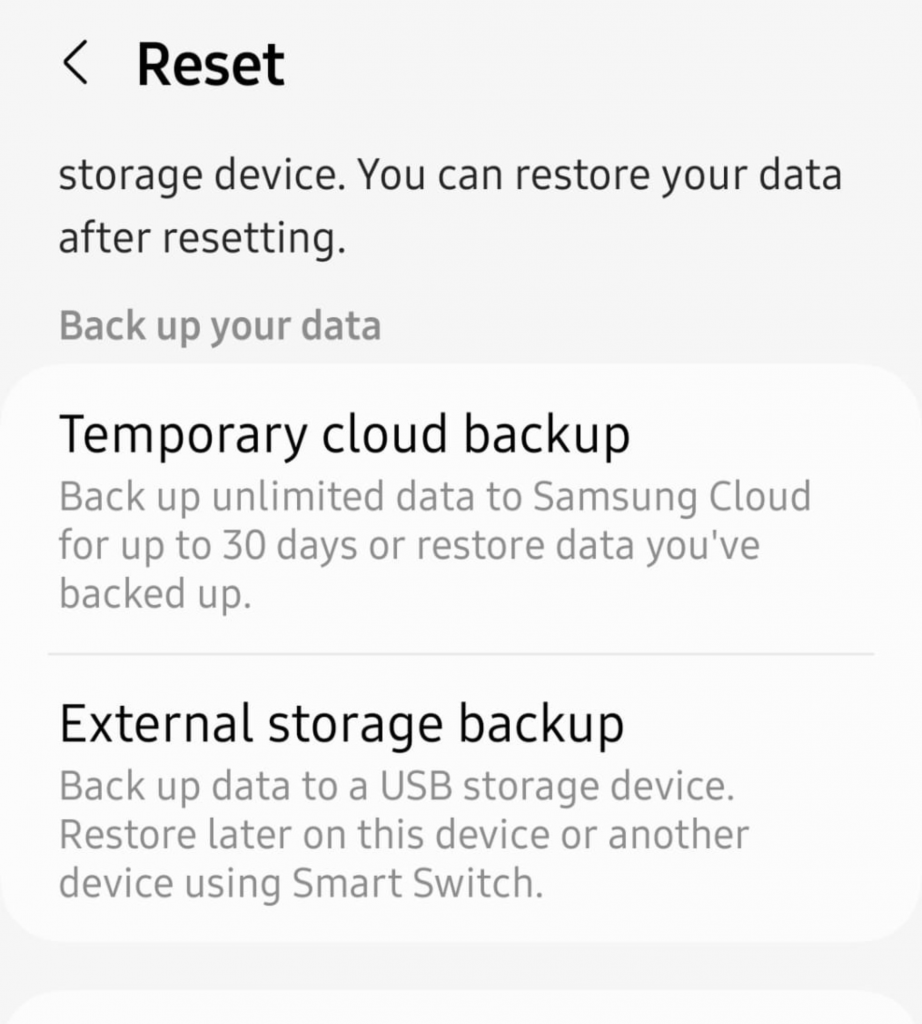
If you have tried the above steps at least 4 times, try resetting the network settings:
- Go to Settings
- Find General Management
- Select Reset and reset your network settings, this can help push the service online
If these steps do not work, try the sim in another device to investigate if it is a sim or device issue.
If the SIM works in another device, there may be a settings or device issue. If the SIM does not work in another device, there may be a problem with the SIM.
If you are a Trinsic customer, please contact our customer support team on 01489 850000 or support@trinsic.co.uk for further assistance.